Google Docs
You have probably heard of Google Docs but have you ever used one in your class, made one yourself or embedded one on your school VLE?!
If the answer is no, here are a few reasons how you can use them in your classroom and some tips to get you started.
- Create, upload and store powerpoints, spreadsheets, forms and documents in your Google Drive (the ‘cloud’ – sort of like Dropbox.) They look and work just like with Microsoft Word – except you access them all from your email.
- Real time synchronous collaboration! Now there’s a concept. You can invite colleagues to work on a document at the same time you are working on it. So you can see what each other is editing, great for schemes of work and resources.
- Students can all work together on one project. Say for example you set a homework for groups of 3 students to make a powerpoint presentation; they can all work from their own homes but on the one document at the same time! Crazy I know.
- Have you seen powerpoints full of suggestions from different people. This is where someone has tweeted a question using a live blank powerpoint and lots of people have added their ideas – this is like of ‘crowd sourcing‘. Here’s an example: 36 ways to get to know your class – this is closed now but you can see the idea.
- I really like Google Forms – they collate results of your questions and automatically generate graphs, pie charts and percentages. Great for an overall picture of how your class has done in a test or survey. See examples below. Instantly you can see how well your class has done in a test.
- If you’re interested in collating and grading assessment results from your class look into Flubaroo – free and saves time marking papers – in fact it saves paper if you do it all on a Google Doc!
- Powerpoint too big to attach? Send a link to your colleagues via email or embed your form as above in your school VLE for students to access.
- You decide your document settings to view only, private, link only or public.
- Create your documents from scratch or you can upload them from your computer to be saved and worked on in the ‘Google Drive’. There’s no save button, everything is constantly and automatically saved.
- Very user friendly and free . To get started get a gmail account and look for the Google Drive at the top of the screen.
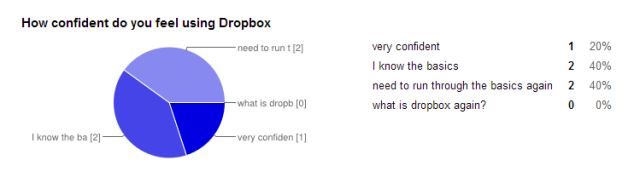
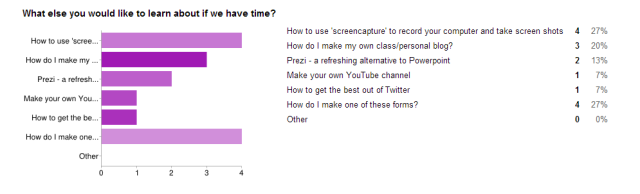
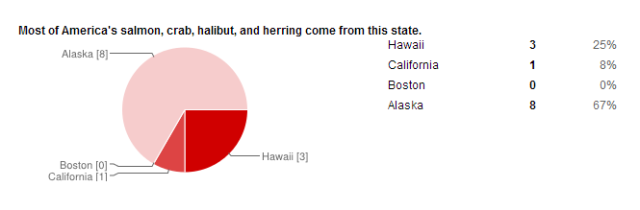
Here’s one I made earlier – 3 questions – have a go…

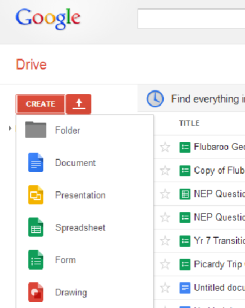


Pingback: Google Docs in the classroom | preservicepilgrimageponderings